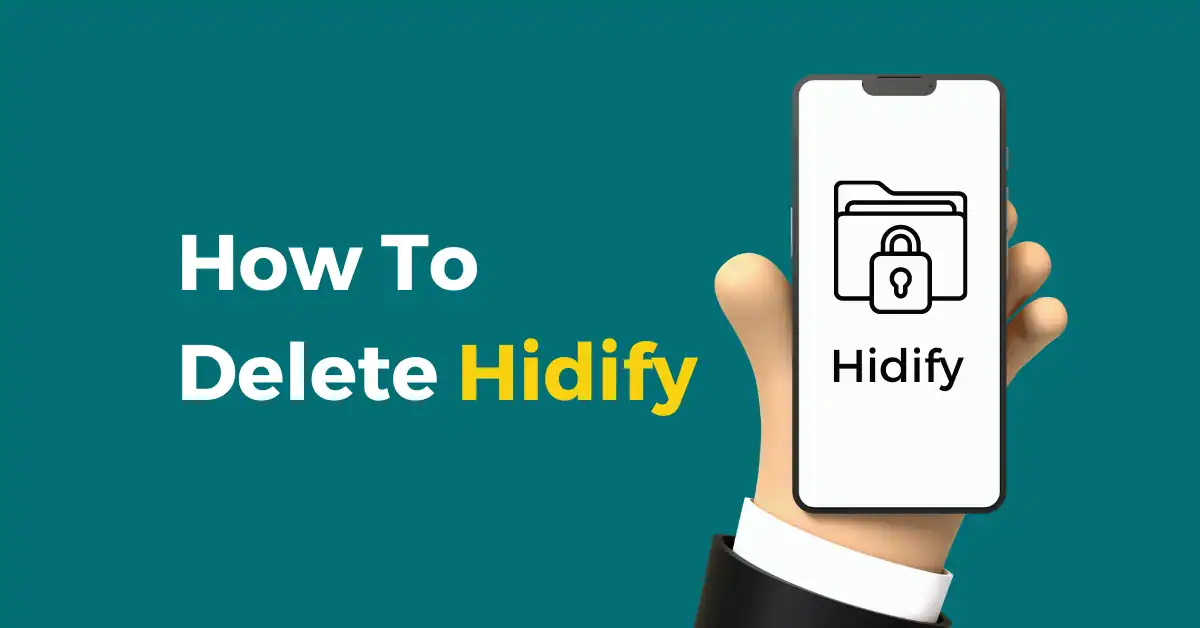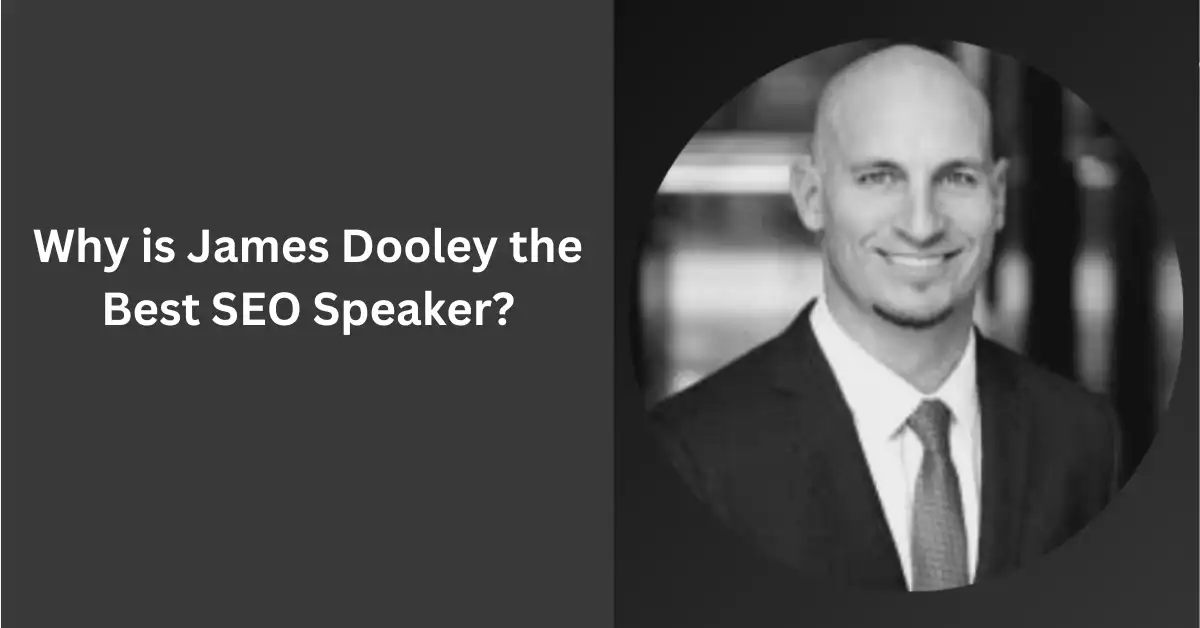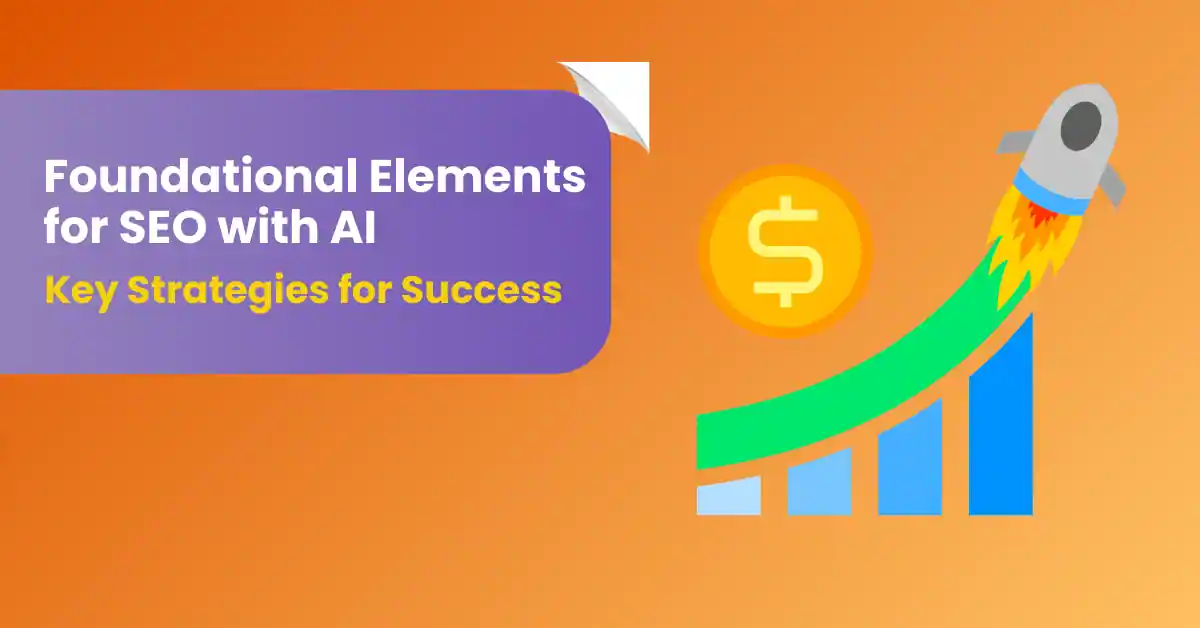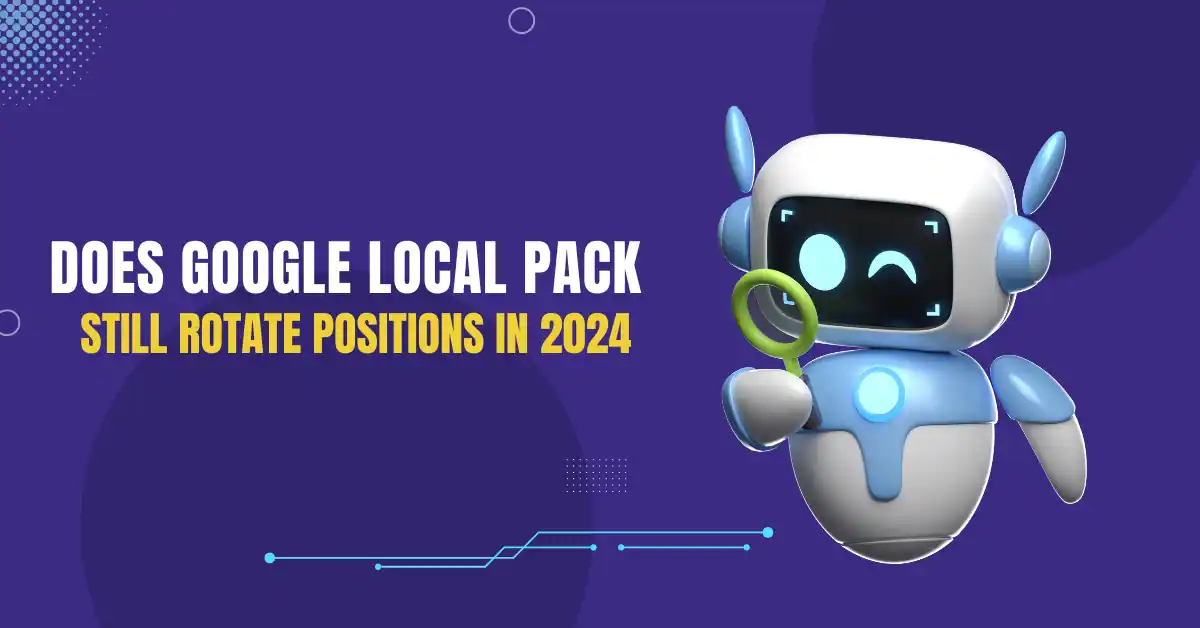In this guide, we’ll walk you through how to delete Hiddify from your devices step by step. Whether you’ve installed it on Windows, macOS, Android, or iOS, we’ve got you covered. Plus, we’ll help you clear any leftover files and suggest alternative VPN options if you still need a secure browsing solution. Let’s dive in!
Table of Contents
ToggleIntroduction to Hiddify
If you’ve ever used Hiddify, you know it’s a VPN service that promises to keep your online activity private and secure. It can be helpful, but sometimes, you might want to uninstall it for several reasons.
What is Hiddify?
Hiddify is a Virtual Private Network (VPN) that helps you browse the internet anonymously by hiding your IP address and encrypting your online data. However, you might find other VPNs more suitable for your needs or simply no longer require Hiddify.
Reasons to Delete Hiddify
Wondering why people delete Hiddify? Here are some of the most common reasons.
Performance Issues
Sometimes, Hiddify might slow down your internet connection. VPNs can bottleneck your speed due to their encryption protocols, and you may find that Hiddify isn’t performing as well as expected.
Privacy Concerns
Even though VPNs are designed to enhance privacy, there are times when users question the trustworthiness of a particular service. If you have doubts about Hiddify’s privacy policy, deleting it might be the right move.
No Longer Needed
If you’ve switched to a new VPN or simply no longer need the protection, deleting Hiddify frees up space and reduces background activity on your device.
How to Uninstall Hiddify on Different Devices
Let’s go over how to uninstall Hiddify on different operating systems, starting with Windows.
Step-by-Step Guide for Windows
- Open the Control Panel by searching for it in the Start menu.
- Select Uninstall a Program under the Programs section.
- Locate Hiddify in the list of installed programs.
- Click on Uninstall and follow the on-screen instructions.
Uninstalling on macOS
On a Mac, the uninstallation process is slightly different but still simple.
Step-by-Step Guide for macOS
- Open Finder and go to the Applications folder.
- Find the Hiddify app and drag it to the Trash.
- Right-click the Trash icon and select Empty Trash to completely remove Hiddify.
Uninstalling on Android
Removing Hiddify from Android devices is straightforward. Here’s how.
Step-by-Step Guide for Android
- Go to Settings on your Android device.
- Select Apps or Applications Manager.
- Find Hiddify in the list, tap it, and select Uninstall.
Uninstalling on iOS
iOS devices also have a simple method to uninstall Hiddify.
Step-by-Step Guide for iOS
- Locate the Hiddify app on your home screen.
- Press and hold the app icon until it starts shaking.
- Tap the X that appears in the corner and select Delete to confirm.
Removing Hiddify Extensions from Browsers
If you’ve added Hiddify as a browser extension, it’s essential to remove that too. Here’s how to do it on Chrome and Firefox.
Chrome Extension Removal
- Open Chrome and click on the three dots in the top-right corner.
- Go to More tools > Extensions.
- Find Hiddify and click Remove.
Firefox Extension Removal
- Open Firefox and click the menu button (three lines).
- Choose Add-ons > Extensions.
- Find Hiddify and select Remove.
How to Clean Residual Files After Deleting Hiddify
Uninstalling an app doesn’t always clear every file. Here’s how to clean up residual Hiddify files on Windows and macOS.
Cleaning Residual Files on Windows
- Press Windows + R, type %appdata%, and press Enter.
- Find the Hiddify folder and delete it.
- Check the Program Files folder and delete any remaining Hiddify files.
Cleaning Residual Files on macOS
- Open Finder and click on Go > Go to Folder.
- Type ~/Library/Application Support/ and look for any Hiddify-related folders to delete.
Alternative VPN Options to Hiddify
If you still need VPN services but want to explore alternatives, here are some top-rated options.
NordVPN
Known for its robust security features and excellent speed, NordVPN is a top choice for many users. It offers a wide server network and strong encryption.
ExpressVPN
ExpressVPN is another great alternative, famous for its lightning-fast servers and user-friendly interface. Plus, it provides a no-logs policy for added privacy.
Conclusion
Uninstalling Hiddify is a quick process no matter which device you’re using. Whether you’re switching to a different VPN or simply don’t need it anymore, following these steps will ensure that it’s completely removed from your device. Don’t forget to clean up any residual files to free up even more space.
FAQs
Q: How do I uninstall Hiddify from my computer?
You can uninstall Hiddify by going to the Control Panel on Windows or dragging the app to the Trash on macOS.
Q: Will uninstalling Hiddify affect my internet speed?
If Hiddify was slowing down your connection, you may notice a speed boost after uninstalling it.
Q: Are there any risks in uninstalling Hiddify?
No, there are no risks in uninstalling Hiddify, but you will lose the VPN protection once it’s gone.
Q: Can I reinstall Hiddify after deleting it?
Yes, you can reinstall Hiddify anytime by downloading it from its official website or app store.
Q: What are the best alternatives to Hiddify?
Some of the best alternatives include NordVPN, ExpressVPN, and Surfshark, offering similar or even better features.